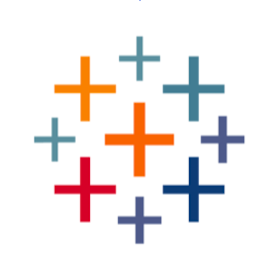
Dashboard Load Times
by Tableau
Description
Have you felt disillusioned with slow dashboard performance? You are not alone, and the only thing more frustrating than the loading circle itself, is not having the data needed to articulate the slowdown. To address a slow dashboard, users need to know their current load speed, how that trends over time, how it compares to their peers and expectations, and who they can reach out to for help. This information will flag the need for action, and inform a plan on how to improve content.
If this resonates, ask your Tableau server admin to connect this accelerator to your Tableau Server, and make dashboard load times a challenge to overcome, rather than a mysterious antagonist.
If you have a Tableau Cloud deployment, visit our Dashboard Load Times - Tableau Cloud Accelerator
Answer Key Business Questions
- What is the average load time for dashboards on my server?
- How do load times differ by site, project or owner?
- Which dashboards should we prioritize optimizing based on the number of requests and the average load times?
- This Accelerator does not answer why a specific dashboard is slow. If this is of interest visit the Design Auditor Accelerator.
Required Data Reach out to your Tableau server admin to publish the ts_web_requests data source from the Community Tableau Server Insights Github page. Depending on the size of your server, you may want to limit the data sources to one week of data. The steps are outlined under the Setup and Running Samples section at the following URL: https://github.com/tableau/community-tableau-server-insights
Once Tableau Server Web Requests (ts_web_requests) has been published to your server, follow these steps:
- Swap the generic accelerator data with your own - Download the accelerator - Add the data source, ts_web_requests, from Tableau Server. - Click into any sheet, right-click the “TS Web Requests (Replace Me),” data source in the top-left, and click Replace Data Source. Press OK.
- Replace References for Errors: - If you see errors around “Id,” click the dimension “Id,” click Replace References, then select “Id” as its replacement. Repeat for any other fields with errors.
- Filter for Relevant Sites
- Publish the workbook and share with your users.
Features
Resources
Download and start your free trial of Tableau today.
Try Tableau Now