
Salesforce Datorama
product_byline
product_detail_description
Salesforce Datorama unifies marketing spend and performance data across channels into one system of record, empowering marketers to measure impact to increase customer engagement, eliminate waste, test and learn and align all stakeholders. The Datorama Integration connects Tableau to Datorama, creating an easy way for customers to consume harmonised Datorama reports in Tableau.
product_detail_installation
Tableau:
- Download the Connector file (.taco).
- Move the .taco file here:
- Windows: C:\Users[Windows User]\Documents\My Tableau Repository\Connectors
- macOS: /Users/[user]/Documents/My Tableau Repository/Connectors
- Start Tableau and under Connect, select the Datorama connector. (Note: You’ll be prompted if the driver is not yet installed.)
- Datorama JDBC Driver Installation:
- Go to the Driver Download
- Download the Datorama JDBC .jar file and move into the following directory:
- Windows - C:\Program Files\Tableau\Drivers
- macOS - /Users/[user]/Library/Tableau/Drivers
- Get your workspace ID and Token from the Datorama platform (see instructions below).
- Relaunch Tableau and connect using the Datorama connector.
Datorama:
*Note – only Admins can create a token for the connector in Datorama. Power Users can access the page and copy the token, but not make changes to it (refresh/revoke).
- Go to the “Tableau Data Connection” page in Datorama.
- Activate the connector, or copy the token for an activated connector. You’ll find this tile as the first tile on the connections list.
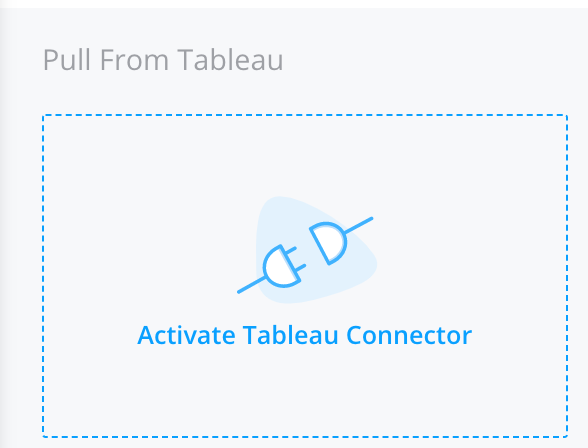
- Click “Settings” and “Generate” in order to generate a token.
- Choose the refresh schedule of the reports and save.
- Click “Run Now”.
- Copy the token and connect via Tableau.
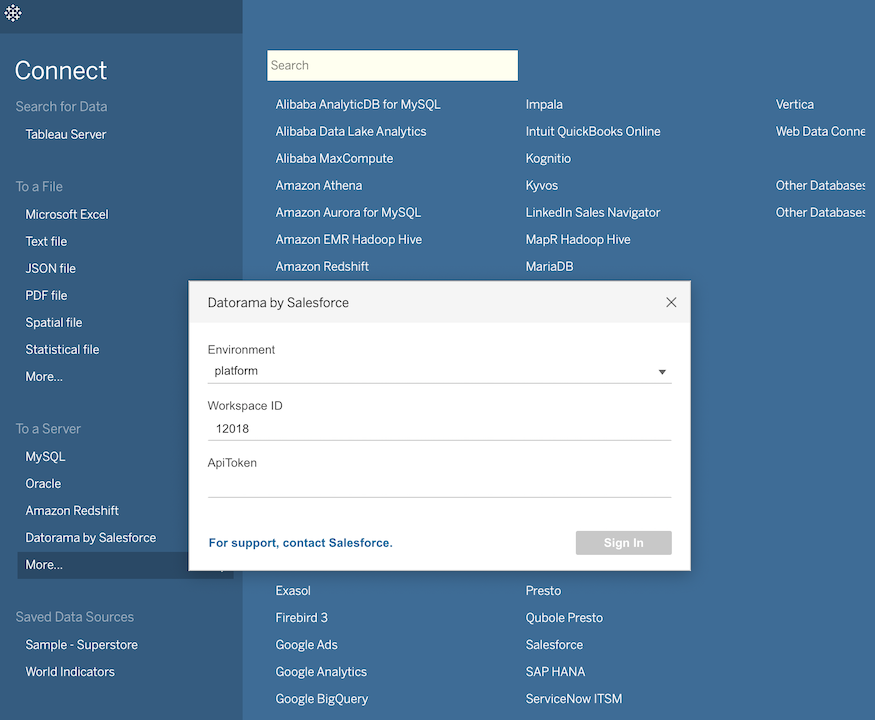
product_detail_tech_spec
- product_detail_version_number
- 1.0.0
- product_detail_works_with_works_with_label
- product_detail_version_and_later
product_detail_resources
product_detail_tech_spec_rows_installation_tableau_documentationproduct_detail_tech_spec_rows_driver_downloadproduct_detail_tech_spec_rows_developer_websiteproduct_detail_tech_spec_rows_privacy_policyproduct_detail_tech_spec_rows_terms_of_service
Download and start your free trial of Tableau today.
Try Tableau Now