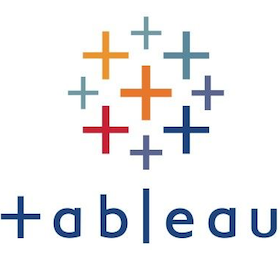
Tableau Cloud Migration Technical Readiness Assessment
by Tableau
Description
The Tableau Cloud Migration Technical Readiness Assessment quickly assesses how you use Tableau Server (21.3+) and identifies if there are any use cases that need to be adapted before migrating to Tableau Cloud. The assessment takes just minutes to complete and provides a data-driven approach to understanding your technical readiness for migrating to Tableau Cloud. If your Tableau Server has more than 1000 users, there may be technical considerations that are not visible in this dashboard. Work with your account team or an experienced migration partner to determine how best to validate your technical readiness for migration to Tableau Cloud.
>> When you open this workbook, if you are prompted to connect to custom SQL, click "Yes" . This workbook supports Tableau Server versions 21.3 and later. As a best practice, we recommend deleting any old content before running this assessment or migrating to Tableau Cloud. After you perform this assessment, to learn more about migrating to Tableau Cloud, see the Migrate to Tableau Cloud home page . To use this, you'll need a trial or license of Tableau Desktop. Get started here.
Additional Resources
- Tableau Cloud Migration Homepage
- Technical Migration Considerations * Tableau Cloud Site Capacity
- Tableau Cloud Advanced Management
- Tableau Bridge
procedure: 1. Make sure your administrator has enabled access to the Tableau Server repository. 2. Download and open the accelerator workbook. 3. When prompted, select yes on the Custom SQL notification. A sample dashboard will appear. Go to Steps to run the Tableau Cloud Migration Technical Readiness Assessment. 4. From the Data menu, select TS Background Tasks, Edit Data Sources.... 1. Do not select any data sources that start with “z_DO_NOT_REPLACE.” These are intended for use with the sample dashboard. 5. A login dialog to your PostgreSQL Server will appear. Fill in the information on the General tab for your environment. More information on the process can be found here . 1. Once complete, click Sign in. 6. The data sources page will appear. 7. Click the workbook labeled 1. Data Sources by Type at the bottom. 8. You will be prompted to create and save an extract file. More information can be found here . 9. Steps 4-9 must be completed for the remaining data sources in the workbook. Allow a total of 4 extracts to complete: 1. TS Background Tasks 2. TS Content 3. TS Data Connections 4. TS Web Requests 10. Go to the Dashboard tab and run the assessment: Tableau Cloud Migration Technical Readiness Assessment.
Resources
Download and start your free trial of Tableau today.
Try Tableau Now