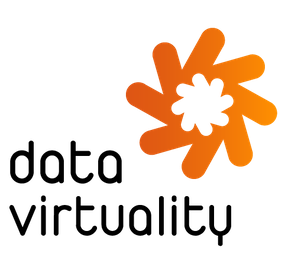
Data Virtuality JDBC
by Data Virtuality
Description
Data Virtuality provides data integration solutions that help companies to easily connect and manage their data from multiple data sources such as APIs, databases and flat files.
The Data Virtuality Logical Data Warehouse, a high-performance data virtualization solution, allows you to leverage your existing data environment through instant data access, data centralization, automation and data governance. This solution marries two distinct technologies to create an entirely new manner of integrating data. The combination of data virtualization and next generation ETL enables an agile data infrastructure with high performance.
With the Data Virtuality Logical Data Warehouse you can connect to multiple data sources and query data from there by using SQL, regardless of the source file's format. It enables you to integrate your data and create a central data logic that covers the business logic and the logical connections between the different systems.
Learn more at https://datavirtuality.com/logical-data-warehouse/
Installation
- Download the Connector file (.taco).
- Move the .taco file here:
- Tableau Desktop Windows: C:\Users\[YourUser]\Documents\My Tableau Repository\Connectors
- Tableau Desktop MacOS: /Users/[YourUser]/Documents/My Tableau Repository/Connectors
- Tableau Server Windows: C:\ProgramData\Tableau\Tableau Server\data\tabsvc\vizqlserver\Connectors
- Tableau Server Linux: [Your Tableau Server Install Directory]/data/tabsvc/vizqlserver/Connectors
- Tableau Bridge Windows: C:\Users[Windows User]\Documents\My Tableau Bridge Repository\Connectors
- Tableau Bridge Linux: /root/Documents/My_Tableau_Bridge_Repository/Connectors
- Tableau Data Connect:
- Run the following command to create the Connectors directory in your base image
- mkdir -p /home/tableau/Documents/My_Tableau_Bridge_Repository/Connectors
- Add the .taco file to the Connectors directory
- Run the following command to create the Connectors directory in your base image
- Start Tableau and under Connect, select the Logical Data Warehouse by Data Virtuality connector. (Note: You'll be prompted if the driver is not yet installed.
- Data Virtuality JDBC Driver Installation:
- A. Go to the Driver Download page.
B. Download the Data Virtuality JDBC Driver .jar file and move it into the following directory:
- Tableau Desktop Windows: C:\Program Files\Tableau\Drivers
- Tableau Desktop MacOS: /Users/[YourUser]/Library/Tableau/Drivers
- Tableau Server Windows: C:\Program Files\Tableau\Drivers
- Tableau Server Linux: /opt/tableau/tableau_driver/jdbc
- Tableau Bridge Windows (Default): C:\Program Files\Tableau\Drivers
- Tableau Bridge Linux: /opt/tableau/tableau_driver/jdbc
- Tableau Data Connect: Update the Dockerfile to include the driver in /opt/tableau/tableau_driver/jdbc
- A. Go to the Driver Download page.
B. Download the Data Virtuality JDBC Driver .jar file and move it into the following directory:
- Relaunch Tableau and connect using the Logical Data Warehouse by Data Virtuality connector.
Tech Specifications
- Version
- 1.0.0
- Works with
- Tableau 2019.4 and later
Resources
Download and start your free trial of Tableau today.
Try Tableau Now