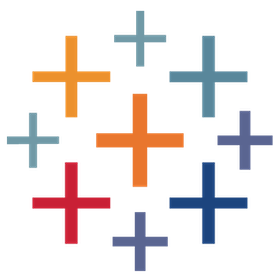
AWS Cost Explorer
by Tableau
Description
The AWS Cost Explorer accelerator helps manage your Amazon Web Services (AWS) costs. This solution is relevant for customers deploying Tableau Server on AWS, and those relying on any other AWS service – compute power, databases, IoT, machine learning and beyond. AWS generates extensive data while tracking the activities in your AWS environment. This accelerator connects directly to this valuable data from Tableau to investigate in great detail and communicate that information across your organisation, helping drive and support key business decisions. No matter where you are in your cloud journey – freshly migrated or a cloud veteran – there are several needs that remain consistent and pressing for IT to minimise risks and maximise your investments in the cloud.
Answer Key Business Questions
- What was last month’s spend?
- What is our current month’s spend?
- What is the average monthly spend?
- What is our cost and usage period (week, month, quarter, year, all-time)?
- What is the relation between cost and usage? (cost optimisation)
- How much are we spending in each AWS service?
- What are the cost of all our accounts?
- What’s the distribution of the accounts costs across AWS services?
- What are our costs across AWS regions?
- What are our costs by EC2 instance?
- What are our costs by EC2 operating system?
- How many instances are running over time?
Monitor and Improve KPIs
- AWS spend
- AWS cost
- AWS cost by AWS region
- AWS cost per account
- AWS cost per AWS service
- EC2 utilisation
- EC2 cost by instance family
- EC2 cost by instance type
- EC2 utilization by operating system
Required Data Attributes
- AWS-generated Cost and Usage report
Getting Started: How to set up AWS cost reports in Tableau
Part one: Enable cost and usage reports in AWS
- Create a new S3 bucket to store usage reports with default permissions.
- Create a new AWS Cost & Usage Report. Please note:
- Reports are only available in a management account – not linked accounts.
- Select “Amazon Athena” for Enable report data integration – the default file format for this is Parquet.
- Reporting begins within 24 hours of creation. You might not see files until tomorrow.
- Take note of the “S3 Path Prefix” for the AWS Cost & Usage Report set up in Step 2. This is the S3 folder under which the Cost Usage report meta-data and report data is stored.
Part two: Connect to cost and usage reports with Tableau via Amazon Athena
- Navigate to S3 Bucket and the S3 Path Prefix folder where the Cost Usage Reports are stored
- Click into the folder created with the Data Range which stores the metadata. In the example illustrated below, those are:
- S3 Bucket : tableaus3bucket.
- Cost Usage Report Path prefix: cur_reports/TableauServerUtilization/
- Meta data folder : 20230901-20231001/
- Download the [prefix]-create-table SQL script and execute it in Amazon Athena.
- Open up the Query window in the AWS Athena console.
- Copy and paste the updated SQL into the query editor.
- Click Run Query.
- Add partitions. Run the following query to add partitions to the table: “MSCK REPAIR TABLE cost_and_usage;” Please note: You have to rerun this command anytime a new partition is added (each month).
- Connect from Tableau Desktop.
- Download required drivers.
- Open Tableau Desktop.
- Open one of the vizzes and connect to Athena as a new data source.
Resources
Download and start your free trial of Tableau today.
Try Tableau Now