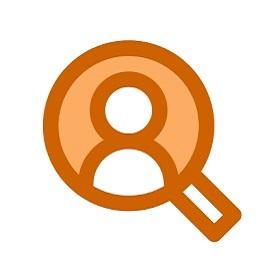
Salesforce Marketing Cloud
by Tableau
Description
This connector provides a smooth and easy way to connect to Salesforce Marketing Cloud. Through this connector, customers can leverage APIs provided by Salesforce to extract data from their Marketing Cloud instance for analysis in Tableau.
Installation
Salesforce Marketing Cloud Configuration
*Note - only Salesforce Marketing Cloud Admins have the ability to take these steps.
The Salesforce Marketing Cloud connector requires an API integration to be configured and given appropriate privileges. Once configured, your instance will have a Subdomain value which can be entered into Tableau’s connector dialog.
Configuring your Subdomain
- Log in with a Marketing Cloud administrator ID
- Go to Setup, Installed Packages
- Create a new package with enhanced functionality enabled
- Add API Integration component
- Choose Server-to-Server
- Select the required scopes appropriate for your integration
- Save your configuration
- In the Security section, enable username and password for Web Services
You will see your Subdomain as part of your SOAP Base URI in your configuration summary
https://<<SubDomain>>.soap.marketingcloudapis.com/Tableau Configuration
Taco Install
- Download the Connector file (.taco).
- Move the .taco file here:
Desktop Windows: C:\Users\[YourUser]\Documents\My Tableau Repository\Connectors Desktop MacOS: /Users/[YourUser]/Documents/My Tableau Repository/Connectors Server Windows: C:\ProgramData\Tableau\Tableau Server\data\tabsvc\vizqlserver\Connectors Server Linux: [Your Tableau Server Install Directory]/data/tabsvc/vizqlserver/Connectors
JDBC Driver Installation
Go to the Driver Download page and download the JDBC .jar file and move into the appropriate directory:
Desktop Windows: C:\Program Files\Tableau\Drivers Desktop MacOS: /Users/[YourUser]/Library/Tableau/Drivers Server Windows: C:\Program Files\Tableau\Drivers Server Linux: /opt/tableau/tableau_driver/jdbcRestart Tableau
Go to Connect → To a Server and select Salesforce Marketing Cloud
Finding your Subdomain
- Log in as an administrator to your Marketing Cloud site and go to settings and Cloud Preferences
- Locate the SOAP Service Endpoint in your settings and copy the string of characters in the SOAP Service Endpoint
https://<<subdomain>>.soap.marketingcloudapis.com/Service.asmx.
Tech Specifications
- Version
- 21.8272.0
- Works with
- Tableau 2021.2 and later
Resources
Download and start your free trial of Tableau today.
Try Tableau Now